You Only Look Once
Table of Contents
1. YOLO
YOLO(You Only Look Once)是一種即時物件檢測系統,它的目標是在要一張圖片中檢測出所有的物件,並且給出每個物件的邊界框和類別標籤. YOLO的特點是速度快, 準確率高, 適合實時(real-time)應用。
1.1. YOLO的歷史
YOLO最早是由Joseph Redmon等人於2015年提出的, 其後經過多次改進, 包括YOLOv2、YOLOv3、YOLOv4、YOLOv5、YOLOv6、YOLOv7, YOLOv8…. YOLO系列模型在物件檢測領域取得了很大的成功, 並且被廣泛應用於各種實際場景中.
YOLO系列模型的發展歷程如下1:
- YOLOv1 (2015) Joseph Redmon: You Only Look Once: Unified, Real-Time Object Detection
- YOLOv2 (2017) Joseph Redmon: YOLO9000: Better, Faster, Stronger
- YOLOv3 (2018) Joseph Redmon YOLOv3: An Incremental Improvement
- YOLOv4 (2020) Alexey Bochkovskiy, Chien-Yao Wang(中研院王建堯), Hong-Yuan Mark Liao: YOLOv4: Optimal Speed and Accuracy of Object Detection
- 2020 年 Joseph Redmon 突然投下了一枚震撼彈,他受夠 YOLO 不斷被運用在軍事應用以及個人隱私,宣布停止電腦視覺相關的研究。
- YOLOv5 (2020) Glen Jocher
- PP-YOLO (2020) Xiang Long et al.: PP-YOLO: An Effective and Efficient Implementation of Object Detector
- YOLOZ (2021) Aduen Benjumea et al.: YOLO-Z: Improving small object detection in YOLOv5 for autonomous vehicles
- YOLO-ReT (2021) Prakhar Ganesh et al.: YOLO-ReT: Towards High Accuracy Real-time Object Detection on Edge GPUs
- Scaled-YOLOv4 (2021) Chien-Yao Wang et al. Scaled-YOLOv4: Scaling Cross Stage Partial Network’
- YOLOX (2021) Zheng Ge et al. YOLOX: Exceeding YOLO Series in 2021
- YOLOR (2021) Chien-Yao Wang et al. You Only Learn One Representation: Unified Network for Multiple Tasks
- YOLOS (2021) Yuxin Fang et al. You Only Look at One Sequence: Rethinking Transformer in Vision through Object Detection
- YOLOF (2021) Qiang Chen et al. You Only Look One-level Feature
- YOLOP (2022) Dong Wu et al. YOLOP: You Only Look Once for Panoptic Driving Perception
- YOLOv6 (2022) 美团技术团队
- YOLOv7 (2022) Chien-Yao Wang(中研院王建堯), Alexey Bochkovskiy, Hong-Yuan Mark Liao(中研院資訊所所長廖弘源): Trainable bag-of-freebies sets new state-of-the-art for real-time object detectors
- YOLOv8(2023): Ultralytics
- YOLOv9(2024) Chien-Yao Wang(中研院王建堯), I-Hau Yeh(國立臺北科技大學電子工程系葉儀晧), Hong-Yuan Mark Liao(中研院資訊所所長廖弘源): YOLOv9: A New Era of Object Detection
- 世界最快的AI視覺辨識,來自台灣!中研院資訊所所長廖弘源如何催生YOLO?
- YOLOv10(2024) Ao Wang, Hui Chen, Lihao Liu, Kai Chen, Zijia Lin, Jungong Han, Guiguang Ding: YOLOv10: Real-Time End-to-End Object Detection
- YOLOv11(2024) Rahima Khanam, Muhammad Hussain: YOLOv11: An Overview of the Key Architectural Enhancements
- YOLOv12(2025) Yunjie Tian, Qixiang Ye, David Doermann: YOLOv12: Attention-Centric Real-Time Object Detectors
1.2. YOLO工作原理
YOLO的特點是將物件檢測視為一個回歸問題, 直接從圖像像素到邊界框和類別概率的映射, 這樣可以實現即時檢測. YOLO的網路結構是基於全卷積網路(FCN), 將整張圖像分成SxS的格子, 每個格子預測B個邊界框和C個類別概率. YOLO的優點是速度快, 準確率高, 適合實時應用.
1.3. YOLO8
目前YOLO的最新版本為YOLO12, YOLOv12是一個最新的物件偵測模型,具有創新的注意力機制架構,顯著提升了速度和準確性。為了配合403教室沒有GPU且執行效能令人哀傷的Mac Mini,這裡使用的是YOLOv8的輕量級版本,這個版本的模型大小和運算量都比YOLOv7小得多,適合在資源有限的環境中使用。
Yolov8 跟 Yolov5 都是由 Ultralytics 開發,一樣是使用 PyTorch 去做訓練,提供三大類型的訓練方式2 :
- 物件偵測(Object Detection)
- 實例分割(Instance Segmentation)
- 影像分類(Image Classification)
Ultralytics 官方的預訓練模型(如 yolov8n.pt, yolov8s.pt, yolov8m.pt 等)使用 COCO dataset 訓練的,預設可以識別的物件類別:80 種,包括人、動物、交通工具、家具、電器等:
- person, bicycle, car, motorcycle, airplane, bus, train, truck
- bird, cat, dog, horse, sheep, cow, elephant, bear, zebra, giraffe
- backpack, umbrella, handbag, tie, suitcase
- bottle, wine glass, cup, fork, knife, spoon, bowl
- TV, laptop, mouse, remote, keyboard, cellphone
完整清單可參見:
1: from ultralytics import YOLO 2: model = YOLO('yolov8n.pt') #從 Ultralytics 自己托管的伺服器下載模型 3: print(model.names)
{0: 'person', 1: 'bicycle', 2: 'car', 3: 'motorcycle', 4: 'airplane', 5: 'bus', 6: 'train', 7: 'truck', 8: 'boat', 9: 'traffic light', 10: 'fire hydrant', 11: 'stop sign', 12: 'parking meter', 13: 'bench', 14: 'bird', 15: 'cat', 16: 'dog', 17: 'horse', 18: 'sheep', 19: 'cow', 20: 'elephant', 21: 'bear', 22: 'zebra', 23: 'giraffe', 24: 'backpack', 25: 'umbrella', 26: 'handbag', 27: 'tie', 28: 'suitcase', 29: 'frisbee', 30: 'skis', 31: 'snowboard', 32: 'sports ball', 33: 'kite', 34: 'baseball bat', 35: 'baseball glove', 36: 'skateboard', 37: 'surfboard', 38: 'tennis racket', 39: 'bottle', 40: 'wine glass', 41: 'cup', 42: 'fork', 43: 'knife', 44: 'spoon', 45: 'bowl', 46: 'banana', 47: 'apple', 48: 'sandwich', 49: 'orange', 50: 'broccoli', 51: 'carrot', 52: 'hot dog', 53: 'pizza', 54: 'donut', 55: 'cake', 56: 'chair', 57: 'couch', 58: 'potted plant', 59: 'bed', 60: 'dining table', 61: 'toilet', 62: 'tv', 63: 'laptop', 64: 'mouse', 65: 'remote', 66: 'keyboard', 67: 'cell phone', 68: 'microwave', 69: 'oven', 70: 'toaster', 71: 'sink', 72: 'refrigerator', 73: 'book', 74: 'clock', 75: 'vase', 76: 'scissors', 77: 'teddy bear', 78: 'hair drier', 79: 'toothbrush'}
1.4. YOLOv8 模型種類:
| 名稱 | 大小 | 準確率 | 推理速度 | 適用情境 |
|---|---|---|---|---|
| yolov8n | 小 | 低 | 非常快 | 手機、嵌入式設備 |
| yolov8s | 小 | 中 | 快 | 通用快速識別任務 |
| yolov8m | 中 | 高 | 中 | 準確率與速度平衡 |
| yolov8l | 大 | 更高 | 慢 | 準確率要求較高的任務 |
| yolov8x | 最大 | 最高 | 最慢 | 高準確率、伺服器端推論 |
2. YOLO實作(現成模型)
2.1. 偵測靜態照片
2.1.1. 安裝所需套件
ultralytics套件是YOLOv8的官方實作,這裡使用的是最新版本的ultralytics套件,這個版本的模型大小和運算量都比YOLOv7小得多,適合在資源有限的環境中使用。
安裝方式如下:
1: pip install ultralytics
2.1.2. 本機執行
1: from ultralytics import YOLO 2: 3: # 載入 YOLOv8 nano 模型 4: model = YOLO("yolov8n.pt") 5: 6: # 對圖片進行推論 7: results = model("/Users/letranger/Downloads/cardog.jpg") # 換成你的圖片檔名 8: results[0].show() 9:
2.1.3. colab執行
如果在colab上則需要使用以下指令
1: !pip install ultralytics
1: results = model("/content/road.png")
辨識網路上的圖片
1: results = model("https://ultralytics.com/images/bus.jpg", show=True) 2: results[0].show()
2.2. 即時偵測(本機)
OpenCV 是一個跨平台的電腦視覺套件,全名為 Open Source Computer Vision Library。此處我們以OpenCV 來啟用 mac mini 的 webcam,並使用 YOLOv8 進行即時偵測。
以下以403 mac mini上的PyCharm來執行:
1: pip install numpy==1.26.4 2: pip install ultralytics
1: import cv2 2: from ultralytics import YOLO 3: 4: # 載入預訓練模型 5: model = YOLO("yolov8n.pt") 6: 7: # 啟用 MacBook 的內建 webcam 8: cap = cv2.VideoCapture(0) # 0 是預設攝影機裝置 9: 10: # 檢查攝影機是否成功打開 11: if not cap.isOpened(): 12: print("❌ 無法打開攝影機") 13: exit() 14: 15: while True: 16: ret, frame = cap.read() 17: if not ret: 18: print("❌ 無法讀取畫面") 19: break 20: 21: # 進行 YOLO 偵測 22: results = model(frame, verbose=False) 23: annotated_frame = results[0].plot() 24: 25: # 顯示偵測結果 26: cv2.imshow("YOLOv8 Live Detection", annotated_frame) 27: 28: # 按下 q 鍵離開 29: if cv2.waitKey(1) & 0xFF == ord('q'): 30: break 31: 32: # 釋放資源 33: cap.release() 34: cv2.destroyAllWindows() 35:
2.3. OpenCV版的人臉偵測
OpenCV 也可以做人臉辨識(Face Detection / Recognition),而且它還提供兩種層次的功能:
2.3.1. 人臉「偵測」(Face Detection)
這是找出影像中哪裡有臉(畫框框),常用於攝影機即時預覽或手機臉部對焦功能。常用方法:
- Haar Cascade Classifier(經典、快速,但準確率較低):
1: face_cascade = cv2.CascadeClassifier(cv2.data.haarcascades + 'haarcascade_frontalface_default.xml') 2: faces = face_cascade.detectMultiScale(gray_frame, scaleFactor=1.1, minNeighbors=5)
- DNN 模型(比較準確):OpenCV 提供 deploy.prototxt + res10_300x300_ssd_iter_140000.caffemodel 可供載入 DNN 模型做人臉偵測。
2.3.2. 2. 人臉「辨識」(Face Recognition)
進一步判斷「這張臉是誰」,需要先進行訓練或比對特徵。
- face_recognition Python 套件(底層仍用 OpenCV 與 dlib):
- 先建立人臉特徵(encoding)
- 再進行比對
- 先建立人臉特徵(encoding)
1: import face_recognition 2: face_locations = face_recognition.face_locations(image) 3: face_encodings = face_recognition.face_encodings(image, face_locations)
2.4. 功能比較(YOLO vs OpenCV):
| 功能類型 | YOLO | OpenCV |
|---|---|---|
| 物件偵測 | ✅ 強大且支援多類別 | ⚠️ 內建較少(需自己訓練) |
| 人臉偵測 | ✅(需訓練/套件支援) | ✅(Haar/DNN) |
| 人臉辨識 | ❌(原生不支援) | ⚠️(需搭配 dlib/face_recognition) |
| 執行效率 | 高(GPU加速) | 中(較輕量,適合 CPU) |
| 易用性 | 容易(Ultralytics 很友好) | 較基礎(需手動設定) |
1: import cv2 2: 3: # 載入 Haar 人臉偵測模型(OpenCV 內建) 4: face_cascade = cv2.CascadeClassifier(cv2.data.haarcascades + 'haarcascade_frontalface_default.xml') 5: 6: # 開啟攝影機(0 = 預設 webcam) 7: cap = cv2.VideoCapture(0) 8: 9: # 檢查攝影機是否開啟成功 10: if not cap.isOpened(): 11: print("❌ 無法開啟攝影機") 12: exit() 13: 14: while True: 15: # 讀取一張影像 16: ret, frame = cap.read() 17: if not ret: 18: print("❌ 無法讀取畫面") 19: break 20: 21: # 轉成灰階影像(人臉偵測通常在灰階上進行) 22: gray = cv2.cvtColor(frame, cv2.COLOR_BGR2GRAY) 23: 24: # 偵測人臉 25: faces = face_cascade.detectMultiScale(gray, scaleFactor=1.1, minNeighbors=5) 26: 27: # 畫出每一張人臉的位置 28: for (x, y, w, h) in faces: 29: cv2.rectangle(frame, (x, y), (x + w, y + h), (0, 255, 0), 2) 30: 31: # 顯示畫面 32: cv2.imshow("Face Detection (press q to quit)", frame) 33: 34: # 按下 q 鍵結束 35: if cv2.waitKey(1) & 0xFF == ord('q'): 36: break 37: 38: # 釋放資源 39: cap.release() 40: cv2.destroyAllWindows() 41:
3. 現成模型(擴充應用)
3.1. Face Recognition
3.1.1. 目標
- 解法:結合 YOLOv8 的人臉偵測與 face recognition(臉部辨識模型)
- 技術:使用 face_recognition 套件 + Dlib 模型進行比對
3.1.2. 程式邏輯
- 使用 YOLO 偵測「人」或「人臉」的位置
- 擷取這些區塊,傳給 face recognition 模型比對
- 顯示對應姓名在畫面上
3.1.3. 實際應用場景:
- 學生點名系統
- 門禁刷臉驗證
- 考場監控識別
3.2. 細部屬性辨識(例如:是否戴口罩)
- 目標:偵測到人之後,再判斷是否戴口罩、穿制服、舉手等行為
- 解法:
- 使用 YOLO 自行訓練分類為:
- person_masked
- person_unmasked
- person_masked
- 或搭配另一個 mask classifier 模型判斷臉部特徵
- 使用 YOLO 自行訓練分類為:
3.2.1. 可採用策略:
| 策略 | 說明 |
|---|---|
| 多類別 YOLO 模型訓練 | 將戴口罩與沒戴口罩當作不同類別一起訓練 |
| 二階段分析(YOLO + classifier) | YOLO 偵測人臉 → 用 CNN 模型進一步分類是否戴口罩 |
3.2.2. 實際應用場景:
- 校園口罩政策監測
- 進入實驗室前的裝備檢查
- 安全帽佩戴偵測
3.2.3. 進一步應用整合方式
| 擴充目標 | 需要模型 | 備註 |
|---|---|---|
| ✅ 辨識是誰 | face_recognition + YOLO | 需建立學生臉部特徵資料庫 |
| 😷 有沒有戴口罩 | YOLO 自訓練 or CNN 分類器 | 可與人臉辨識並用 |
| 🧥 穿什麼衣服顏色 | 圖像特徵分析(color mask) | OpenCV HSV 過濾 |
| 🖐️ 舉手、有動作行為 | Skeleton pose (YOLO-pose) | YOLOv8 支援 pose 模型 |
3.3. Face Recognition
這裡用的是face recognition的套件,這個套件是基於dlib的臉部辨識模型,使用了HOG和CNN兩種方法來進行臉部特徵提取和比對。這個套件的優點是簡單易用,並且可以在CPU上運行。但是該套件預設是辨識完整臉部特徵(包含鼻子與嘴巴)戴口罩會遮住 50% 以上的臉部資訊,導致:
- face_encodings() 無法產生有效特徵向量
- 即使產生,也可能無法與原始(無口罩)特徵比對成功
所以,只適合用於辨識「不戴口罩」的臉部特徵
1: pip install face_recognition opencv-python
3.3.1. 資料準備
各組組員準備5-10張不同角度、光線的自拍照片,命名規則為「姓名_n.jpg」,例如:
- James_1.jpg
- James_2.jpg
- …
- James_10.jpg
- …
- Vanessa_1.jpg
- Vanessa_2.jpg
- …
- Vanessa_9.jpg
檔名請先不要使用中文,並將照片放在同一個資料夾中。這裡假設資料夾路徑為「/Users/letranger/Downloads/images」。
如果你使用403教室的Mac Mini,請將照片放在「/Users/student/Desktop/images」資料夾中。如果你是用自己的電腦,請自行修改路徑。
3.3.2. save_encodings.py
這個程式會將所有照片的特徵向量與姓名儲存到一個pickle檔案(encodings.pkl)中,這樣在辨識的時候就可以直接載入這個檔案,而不需要每次都重新計算特徵向量。
1: import face_recognition 2: import os, pickle 3: from PIL import UnidentifiedImageError 4: 5: known_encodings = [] 6: known_names = [] 7: 8: for file in os.listdir("/Users/letranger/Downloads/images"): 9: if file.startswith(".") or not file.lower().endswith((".jpg", ".jpeg", ".png")): 10: continue 11: name = file.split("_")[0] 12: try: 13: img = face_recognition.load_image_file(f"/Users/letranger/Downloads/images/{file}") 14: encodings = face_recognition.face_encodings(img) 15: if encodings: 16: known_encodings.append(encodings[0]) 17: known_names.append(name) 18: except UnidentifiedImageError: 19: print(f"❌ 無法辨識的圖片檔案:{file}") 20: 21: # 儲存特徵與名稱,這個路徑要記得,底下會用到 22: with open("/Users/letranger/Downloads/images/encodings.pkl", "wb") as f: 23: pickle.dump((known_encodings, known_names), f) 24:
3.3.3. realtime_recognition.py
上面的程式已經將所有照片的特徵向量與姓名儲存到一個pickle檔案(encodings.pkl)中,這樣在辨識的時候就可以直接載入這個檔案,而不需要每次都重新計算特徵向量。這裡的程式碼是使用 YOLOv8 的預訓練模型(encodings.pkl)來進行人臉偵測,然後使用 face_recognition 套件來進行人臉辨識。
1: import pickle 2: import cv2, face_recognition 3: from ultralytics import YOLO 4: 5: # 載入上一支程式的 encodings.pkl 6: with open("/Users/letranger/Downloads/images/encodings.pkl", "rb") as f: 7: known_encodings, known_names = pickle.load(f) 8: 9: model = YOLO("yolov8n.pt") 10: cap = cv2.VideoCapture(0) 11: 12: while True: 13: ret, frame = cap.read() 14: results = model(frame) 15: 16: for box in results[0].boxes.xyxy: 17: x1, y1, x2, y2 = map(int, box) 18: face_img = frame[y1:y2, x1:x2] 19: rgb_face = cv2.cvtColor(face_img, cv2.COLOR_BGR2RGB) 20: 21: encodings = face_recognition.face_encodings(rgb_face) 22: if encodings: 23: match = face_recognition.compare_faces(known_encodings, encodings[0]) 24: name = known_names[match.index(True)] if True in match else "Unknown" 25: # 在人臉上方顯示姓名(請自行變更這裡的程式) 26: cv2.putText(frame, name, (x1, y1-10), cv2.FONT_HERSHEY_SIMPLEX, 0.8, (0,255,0), 2) 27: 28: cv2.imshow("Face Recognition + YOLO", frame) 29: if cv2.waitKey(1) & 0xFF == ord('q'): 30: break 31: 32: cap.release() 33: cv2.destroyAllWindows()
3.4. 中文問題
上面的程式碼使用了 OpenCV 的預設字型,這個字型不支援中文,所以如果要顯示中文的話需要使用其他的字型。這裡提供另一個版本的範例程式。如此一來就可以在畫面上顯示中文的姓名了。例如
- 王小明_1.jpg
- 王小明_2.jpg
- …
- 王小明_10.jpg
- …
- 陳大明_1.jpg
- 陳大明_2.jpg
- …
- 陳大明_9.jpg
1: from PIL import ImageFont, ImageDraw, Image 2: import cv2, face_recognition, platform, pickle 3: from ultralytics import YOLO 4: import numpy as np 5: 6: # 根據作業系統自動選擇中文字型 7: system = platform.system() 8: if system == "Windows": 9: font_path = "C:/Windows/Fonts/msjh.ttc" # 微軟正黑體 10: elif system == "Darwin": 11: font_path = "/System/Library/Fonts/STHeiti Medium.ttc" # macOS 華文黑體 12: else: 13: font_path = "/usr/share/fonts/truetype/noto/NotoSansCJK-Regular.ttc" # Linux (這個需自己安裝思源黑體) 14: font = ImageFont.truetype(font_path, 32) 15: 16: # 啟用 MacBook 的內建 webcam 17: cap = cv2.VideoCapture(0) # 0 是預設攝影機裝置 18: 19: # 底下的pkl要改成你自己的路徑 20: with open("/Users/letranger/Downloads/images/encodings.pkl", "rb") as f: 21: known_encodings, known_names = pickle.load(f) 22: 23: model = YOLO("yolov8n.pt") 24: 25: 26: 27: while True: 28: ret, frame = cap.read() 29: results = model(frame) 30: 31: for box in results[0].boxes.xyxy: 32: x1, y1, x2, y2 = map(int, box) 33: face_img = frame[y1:y2, x1:x2] 34: rgb_face = cv2.cvtColor(face_img, cv2.COLOR_BGR2RGB) 35: 36: encodings = face_recognition.face_encodings(rgb_face) 37: if encodings: 38: match = face_recognition.compare_faces(known_encodings, encodings[0]) 39: name = known_names[match.index(True)] if True in match else "未知" 40: 41: # 將 OpenCV 圖像轉成 PIL 格式來畫中文字 42: frame_pil = Image.fromarray(cv2.cvtColor(frame, cv2.COLOR_BGR2RGB)) 43: draw = ImageDraw.Draw(frame_pil) 44: draw.text((x1, y1-40), name, font=font, fill=(0, 255, 0)) # 顯示中文 45: 46: # 轉回 OpenCV 圖像 47: frame = cv2.cvtColor(np.array(frame_pil), cv2.COLOR_RGB2BGR) 48: 49: cv2.imshow("Face Recognition + YOLO", frame) 50: if cv2.waitKey(1) & 0xFF == ord('q'): 51: break
3.5. YOLO + Face Recognition
上面的程式只能用來辨識你所拍到的人臉,因為我們用的模型是利用face_recognition訓練出來的(save_encodings.py),如果我們希望在辨識自訂人像的同時也能辨識出其他物件,像是貓、狗、車子等,這時候就需要使用 YOLOv8 的預訓練模型來進行物件偵測了。
程式設計的邏輯如下:
- 先使用YOLO進行webcam即時偵測,讓YOLO來辨識畫面上有什麼物件。
- 如果畫面中出現人臉(0: person),再利用剛剛寫的realtime_recognition.py來進行人臉辨識。
1: import cv2, 2: import pickle 3: import platform 4: import face_recognition 5: from ultralytics import YOLO 6: from PIL import Image, ImageDraw, ImageFont 7: import numpy as np 8: 9: # 載入 YOLOv8 模型 10: model = YOLO("yolov8n.pt") 11: 12: # 載入臉部特徵資料 13: with open("/Users/letranger/Dropbox/YOLO8/faces/encodings.pkl", "rb") as f: 14: known_encodings, known_names = pickle.load(f) 15: 16: # 載入中文字型 17: system = platform.system() 18: if system == "Windows": 19: font_path = "C:/Windows/Fonts/msjh.ttc" # 微軟正黑體 20: elif system == "Darwin": 21: font_path = "/System/Library/Fonts/STHeiti Medium.ttc" # macOS 華文黑體 22: else: 23: font_path = "/usr/share/fonts/truetype/noto/NotoSansCJK-Regular.ttc" # Linux 思源黑體(需自行安裝) 24: 25: font = ImageFont.truetype(font_path, 28) 26: 27: # 開啟攝影機 28: cap = cv2.VideoCapture(0) 29: 30: while True: 31: ret, frame = cap.read() 32: if not ret: 33: break 34: 35: results = model(frame) 36: boxes = results[0].boxes 37: cls_names = results[0].names 38: 39: # 用 PIL 畫圖,支援中文 40: image_pil = Image.fromarray(cv2.cvtColor(frame, cv2.COLOR_BGR2RGB)) 41: draw = ImageDraw.Draw(image_pil) 42: 43: for i, box in enumerate(boxes.xyxy): 44: x1, y1, x2, y2 = map(int, box.tolist()) 45: cls_id = int(boxes.cls[i]) 46: 47: # 如果是人,做臉部辨識 48: if cls_id == 0: 49: face_img = frame[y1:y2, x1:x2] 50: rgb_face = cv2.cvtColor(face_img, cv2.COLOR_BGR2RGB) 51: # 使用 face_recognition 進行臉部辨識 52: encodings = face_recognition.face_encodings(rgb_face) 53: 54: name = "未知" 55: if encodings: 56: matches = face_recognition.compare_faces(known_encodings, encodings[0]) 57: if True in matches: 58: name = known_names[matches.index(True)] 59: 60: draw.rectangle([(x1, y1), (x2, y2)], outline="green", width=3) 61: draw.text((x1, y1 - 30), name, font=font, fill=(0, 255, 0)) 62: 63: else: 64: label = cls_names[cls_id] 65: draw.rectangle([(x1, y1), (x2, y2)], outline="blue", width=3) 66: draw.text((x1, y1 - 30), label, font=font, fill=(0, 0, 255)) 67: 68: # 顯示結果 69: frame = cv2.cvtColor(np.array(image_pil), cv2.COLOR_RGB2BGR) 70: cv2.imshow("YOLO + Face Recognition 中文版", frame) 71: if cv2.waitKey(1) & 0xFF == ord('q'): 72: break 73: 74: cap.release() 75: cv2.destroyAllWindows() 76:
3.5.1. 延伸應用
體驗完上面的程式後,你可以試著將這個程式碼擴展到其他的應用場景,例如:
- 辨識你家的貓或狗,並且在畫面上顯示牠們的名字。
- 辨識門口的訪客,並且在畫面上顯示他們的名字。
- 自動拍照,當偵測到你或你的朋友時,拍下照片並儲存到指定的資料夾中。
- 結合ESP32等嵌入式設備,用來控制自動門禁系統,當偵測到你或你的朋友時,自動開門。
4. YOLO + Object Detection
YOLO目前可以辨識的物件類別有80種,包含人、貓、狗、汽車、飛機等,如果你想為YOLO新增一些其他物品的辨識功能(如學生證、原子筆),那我們就要準備好大量的訓練資料(照片及標註),然後使用 YOLOv8 來進行訓練。照片部份可以使用手機拍攝,然後上傳到電腦中。標註的部份可以使用makesense.ai網站來進行標註,這個網站提供了簡單易用的標註工具,可以讓你快速地為圖片加上標籤與邊界框。
4.1. 設計流程
整個流程大致如下:
- 建立資料夾:在你的Python Project資料夾下建一個images資料夾,裡面再建一個train資料夾與val資料夾,分別放訓練與驗證的圖片。
- 準備資料集:為每位組員和要拍攝的物件準備至少 15 張圖片(各種角度及光線,越多越好),大概10張放在images/train中,5張放images/val中,照片數量越多越好。
- 一種偷懶的做法是每種圖片拍10張,train和val放一樣的內容….壞處是會導致模型過擬合(overfitting),所以建議還是要分開。
- 為照片資料加上標籤:使用makesense.ai網站上傳圖片,加入label並且標註每一個物件的邊界框,然後下載標註好的資料。
- 生成data.yaml檔案:這個檔案是用來告訴 YOLOv8 你的資料集的結構,包括訓練資料和驗證資料的路徑,以及物件的類別名稱。
- 訓練模型:使用 YOLOv8 的預訓練模型來進行物件偵測,並且將檢測到的物件畫在圖片上。
- 測試模型:使用 YOLOv8 的預訓練模型來進行物件偵測,並且將檢測到的物件畫在圖片上。
4.1.1. 系統環境
假設你的Python專案YOLO放在桌面(/Users/letranger/Desktop/YOLO),大概的檔案結構如下:
1: /Users/letranger/Desktop/YOLO 2: ├── main.py 3: ├── images 4: │ ├── train 5: │ └── val 6: └── labels 7: ├── train 8: └── val
4.1.2. 準備圖片資料
- 準備要拍攝的圖片,每種物件至少要有 10 張圖片,並且將這些圖片分別放到訓練資料夾(train)與驗證資料夾(val)中,每一種物體或人臉的照片請以 「物件名稱_編號」的方式命名,例如(這裡假設資料夾路徑為「/Users/student/Deskltop/YOLO/images/train」):
- dog_1.jpg
- dog_2.jpg
- …
- dog_10.jpg
- cat_1.jpg
- cat_2.jpg
- …
- cat_10.jpg
- dog_1.jpg
- 另外再準備一組驗證集資料夾,裡面放另外5組圖片,命名規則與訓練集相同
1: /Users/student/Desktop/YOLO 2: ├── main.py 3: ├── images 4: │ ├── train 5: │ │ ├── CoffeeCup_1.jpg 6: │ │ ├── CoffeeCup_2.jpg 7: .... 8: │ │ ├── CryBaby_1.jpg 9: │ │ ├── CryBaby_2.jpg 10: ... 11: │ └── val 12: │ ├── CoffeeCup_11.jpg 13: │ ├── CoffeeCup_12.jpg 14: ... 15: │ ├── CryBaby_11.jpg 16: │ ├── CryBaby_12.jpg 17: ...
4.1.3. 設定標籤
至https://www.makesense.ai/網站上傳圖片,加入label並且標註每一個物件的邊界框
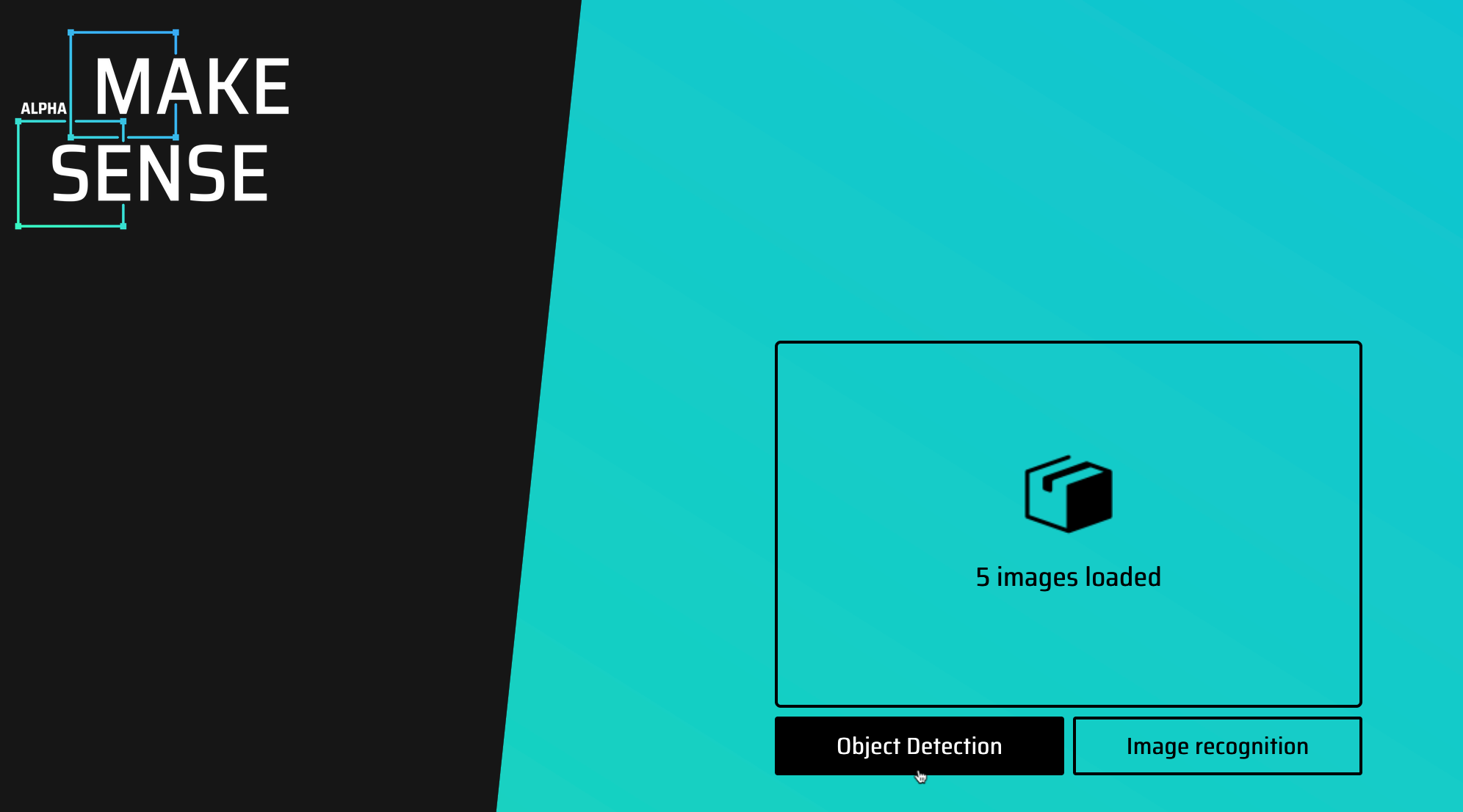
Figure 1: Caption
- 下載標註好的資料。
選擇 Export Annotations
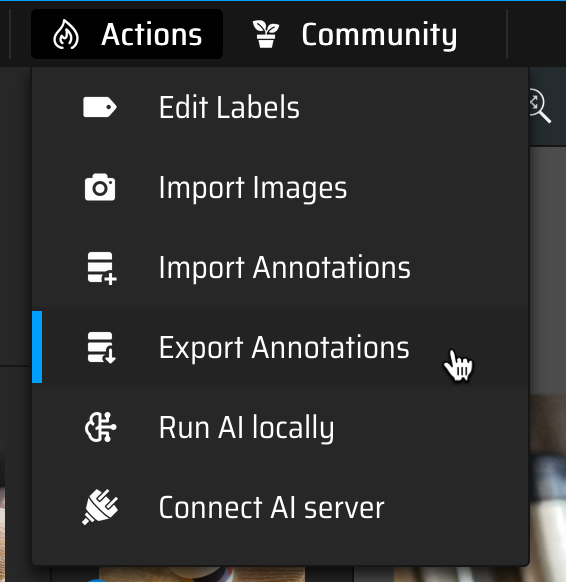
Figure 2: Caption
以YOLO格式下載,並解壓縮檔案
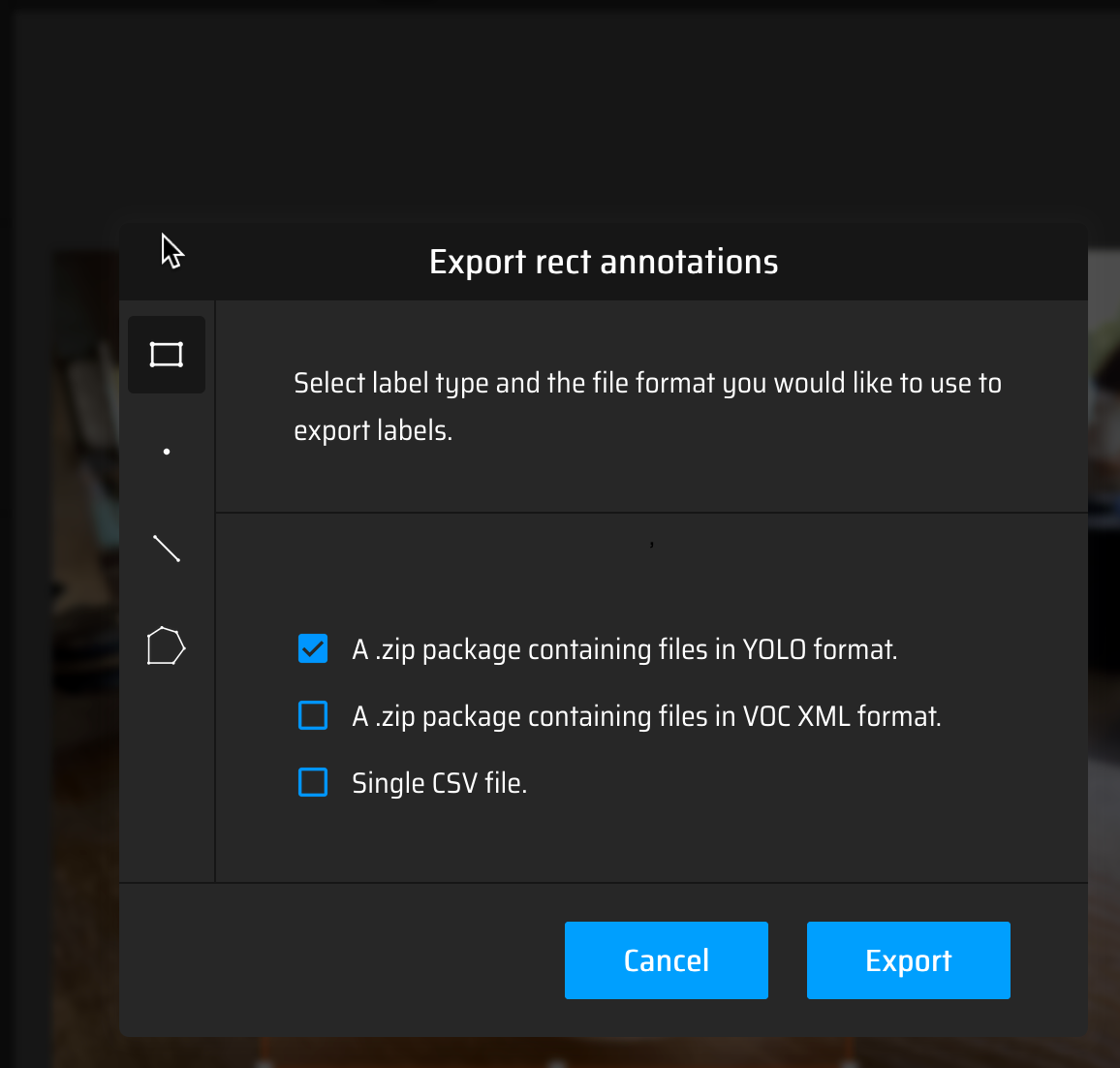
Figure 3: Caption
分別把images中train與val的圖片上傳、標註資料、再下載zip檔、解壓縮zip,然後把相對應的txt移至labels中的train與val資料夾中

Figure 4: Caption
1: 2: /Users/letranger/Desktop/YOLO 3: ├── main.py 4: ├── images 5: │ ├── train 6: │ │ ├── 皮尺_1.jpg 7: │ │ ├── 皮尺_2.jpg 8: .... 9: │ │ ├── 學生證_1.jpg 10: │ │ ├── 學生證_2.jpg 11: ... 12: │ └── val 13: │ ├── 皮尺_11.jpg 14: │ ├── 皮尺_12.jpg 15: ... 16: │ ├── 學生證_11.jpg 17: │ ├── 學生證_12.jpg 18: ... 19: ├── labels 20: │ ├── train (這裡是訓練集圖片的annotation) 21: │ │ ├── 皮尺_1.txt 22: │ │ ├── 皮尺_2.txt 23: ... 24: │ │ ├── 學生證_1.txt 25: │ │ ├── 學生證_2.txt 26: ... 27: │ ├── val(這裡是驗證集圖片的annotation) 28: │ │ ├── 皮尺_11.txt 29: │ │ ├── 皮尺_12.txt 30: ... 31: │ │ ├── 學生證_11.txt 32: │ │ ├── 學生證_12.txt 33: ... 34: └── yolov8n.pt
我的資枓夾結構如下:
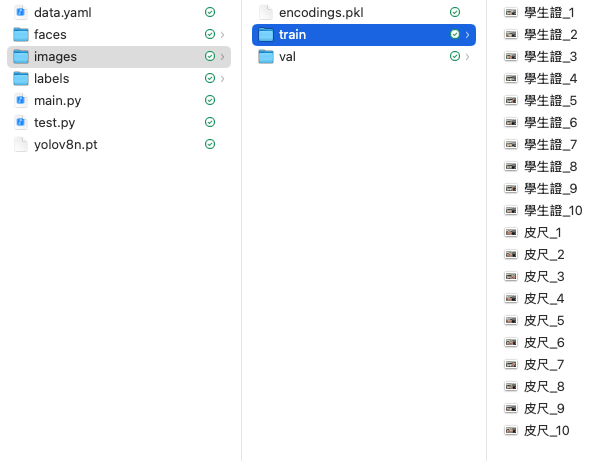
train資料夾裡的檔案內容如下:
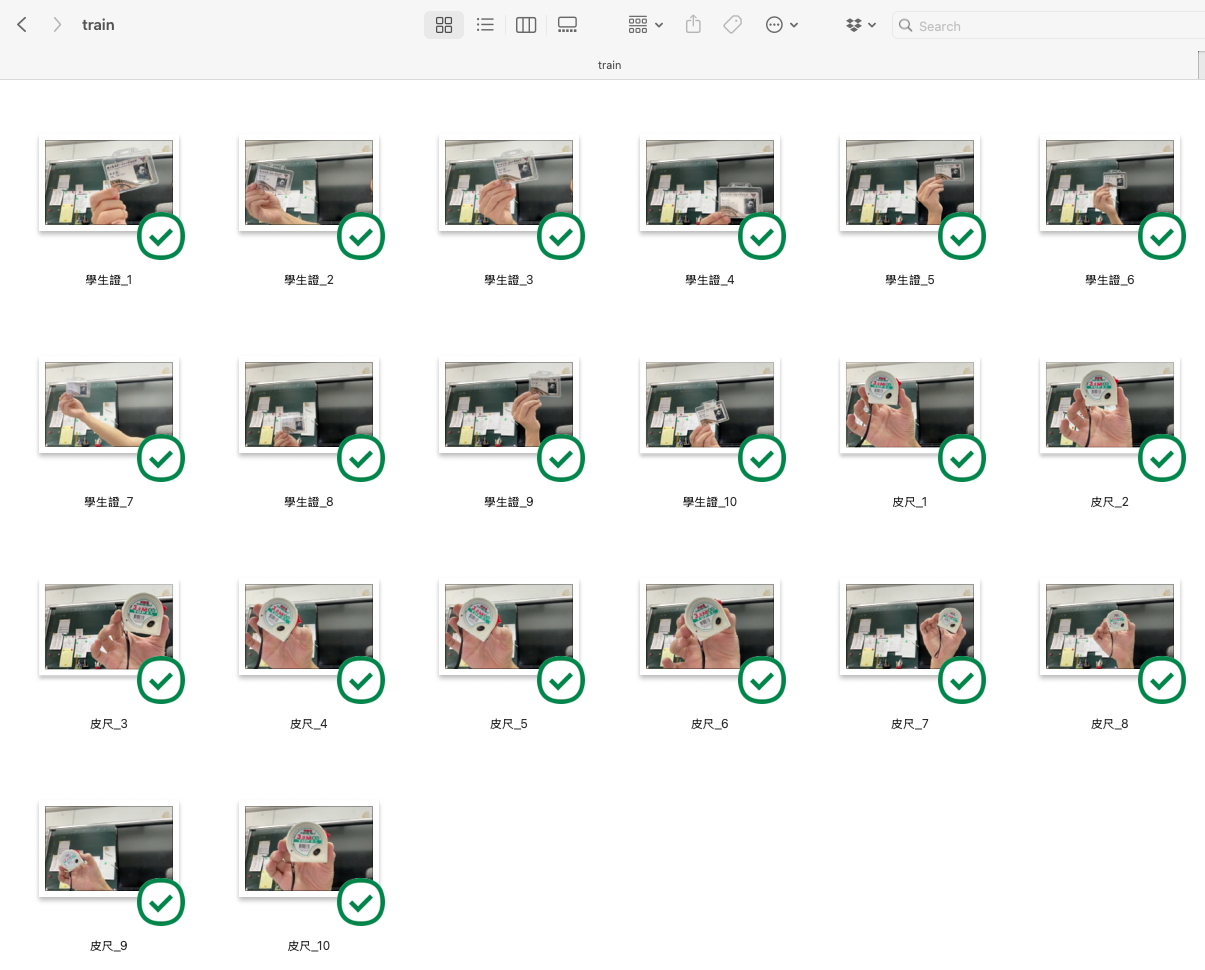
4.1.4. 編輯data.yaml
- nc: 物件種類
- names: 所有的物件標籤,就是你在MakeSense中設定的label
1: train: /Users/student/Desktop/YOLO/images/train 2: val: /Users/student/Desktop/YOLO/images/val 3: nc: 2 4: names: ['皮尺', '學生證']
4.2. 訓練模型
1: yolo detect train model=yolov8n.pt data=data.yaml epochs=50 imgsz=640
訓練結束後會出現如下資訊:
5 epochs completed in 0.015 hours.
Optimizer stripped from /Users/letranger/Dropbox/notes/roam/runs/detect/train4/weights/last.pt, 6.2MB
Optimizer stripped from /Users/letranger/Dropbox/notes/roam/runs/detect/train4/weights/best.pt, 6.2MB
Validating /Users/letranger/Dropbox/notes/roam/runs/detect/train4/weights/best.pt...
Ultralytics 8.3.111 🚀 Python-3.12.9 torch-2.6.0 CPU (Apple M3)
Model summary (fused): 72 layers, 3,006,623 parameters, 0 gradients, 8.1 GFLOPs
Class Images Instances Box(P R mAP50 mAP50-95): 100%|██████████| 1/1 [00:03<00:00, 3.63s/it]
all 25 25 0.00705 1 0.274 0.213
CoffeeCup 5 5 0.00224 1 0.0721 0.0553
CryBaby 5 5 0.00323 1 0.366 0.286
DigitalFortress 5 5 0.00198 1 0.266 0.22
KeyChain 5 5 0.00509 1 0.18 0.0748
SigBox 5 5 0.0227 1 0.485 0.427
Speed: 1.0ms preprocess, 112.6ms inference, 0.0ms loss, 1.5ms postprocess per image
Results saved to /Users/letranger/Desktop/yolo/runs/detect/train4
💡 Learn more at https://docs.ultralytics.com/modes/train
留意倒數第二列的資訊,這裡告訴你訓練後的模型存在什麼資料夾,內容如下:
❯ ls -l /Users/letranger/Dropbox/notes/roam/runs/detect/train4 total 9064 -rw-r--r--@ 1 letranger staff 1525 4 20 16:58 args.yaml -rw-r--r--@ 1 letranger staff 125866 4 20 17:00 confusion_matrix_normalized.png -rw-r--r--@ 1 letranger staff 116648 4 20 17:00 confusion_matrix.png -rw-r--r--@ 1 letranger staff 88074 4 20 17:00 F1_curve.png -rw-r--r--@ 1 letranger staff 199910 4 20 16:59 labels_correlogram.jpg -rw-r--r--@ 1 letranger staff 131976 4 20 16:59 labels.jpg -rw-r--r--@ 1 letranger staff 102262 4 20 17:00 P_curve.png -rw-r--r--@ 1 letranger staff 118821 4 20 17:00 PR_curve.png -rw-r--r--@ 1 letranger staff 100473 4 20 17:00 R_curve.png -rw-r--r--@ 1 letranger staff 780 4 20 16:59 results.csv -rw-r--r--@ 1 letranger staff 281806 4 20 17:00 results.png -rw-r--r--@ 1 letranger staff 664189 4 20 16:59 train_batch0.jpg -rw-r--r--@ 1 letranger staff 659940 4 20 16:59 train_batch1.jpg -rw-r--r--@ 1 letranger staff 670238 4 20 16:59 train_batch2.jpg -rw-r--r--@ 1 letranger staff 694635 4 20 17:00 val_batch0_labels.jpg -rw-r--r--@ 1 letranger staff 650796 4 20 17:00 val_batch0_pred.jpg drwxr-xr-x@ 4 letranger staff 128 4 20 16:59 weights
其中weights資料夾中就儲存了訓練後的模型
4.3. 測試模型
1: import cv2 2: import platform 3: import numpy as np 4: from PIL import Image, ImageDraw, ImageFont 5: from ultralytics import YOLO 6: 7: # 載入訓練好的模型,這裡的路徑要改成你自己的,實際的資料夾位址請參考上面訓練模型的結果 8: model = YOLO("/Users/letranger/Desktop/YOLO/runs/detect/train11/weights/best.pt") 9: 10: # 根據作業系統選擇中文字型 11: system = platform.system() 12: if system == "Windows": 13: font_path = "C:/Windows/Fonts/msjh.ttc" 14: elif system == "Darwin": 15: font_path = "/System/Library/Fonts/STHeiti Medium.ttc" 16: else: 17: font_path = "/usr/share/fonts/truetype/noto/NotoSansCJK-Regular.ttc" # Linux 思源黑體(需先安裝) 18: 19: font = ImageFont.truetype(font_path, 28) 20: 21: # 啟用攝影機 22: cap = cv2.VideoCapture(0) 23: 24: # 可選:設定解析度提升偵測效果 25: cap.set(cv2.CAP_PROP_FRAME_WIDTH, 640) 26: cap.set(cv2.CAP_PROP_FRAME_HEIGHT, 480) 27: 28: while True: 29: ret, frame = cap.read() 30: if not ret: 31: break 32: 33: # YOLO 推論(可加入 conf=0.1 降低門檻) 34: results = model(frame, conf=0.1) 35: 36: # 使用 PIL 處理中文字繪圖 37: image_pil = Image.fromarray(cv2.cvtColor(frame, cv2.COLOR_BGR2RGB)) 38: draw = ImageDraw.Draw(image_pil) 39: 40: for box in results[0].boxes: 41: cls_id = int(box.cls[0]) 42: conf = float(box.conf[0]) 43: label = f"{model.names[cls_id]} ({conf:.2f})" 44: 45: x1, y1, x2, y2 = map(int, box.xyxy[0]) 46: draw.rectangle([(x1, y1), (x2, y2)], outline=(255, 0, 0), width=3) 47: draw.text((x1, y1 - 30), label, font=font, fill=(255, 0, 0)) 48: 49: # 回轉為 OpenCV 顯示格式 50: annotated = cv2.cvtColor(np.array(image_pil), cv2.COLOR_RGB2BGR) 51: cv2.imshow("YOLOv8 Real-Time Detection 中文版", annotated) 52: 53: key = cv2.waitKey(1) & 0xFF 54: if key == ord('q'): 55: break 56: elif key == ord('s'): 57: cv2.imwrite("snapshot.jpg", frame) 58: print("📸 已儲存畫面 snapshot.jpg") 59: 60: cap.release() 61: cv2.destroyAllWindows()
4.3.1. 執行結果
.gif)
Figure 5: YOLO物件偵測
4.4. 結合原本的YOLO辨識功能
和人臉辨識一樣,上面那支程式碼只能用來辨識我們準備好的物件,如果我們希望在辨識自訂物件的同時也能辨識出其他物件,像是YOLO原本就能辨識的貓、狗、車子等,這時候就需要使用 YOLOv8 的預訓練模型來進行物件偵測了。
在上面YOLO+face_recognition的程式碼中,我們是先用YOLOv8來偵測,發現是person後再利用自己的模型來進一步做人臉辨識,這樣就可以同時辨識人臉和其他物件了。
其實,我們也可以 同時 使用兩個模型(YOLO, 物件偵測模型)將結果同時放在一個畫面中。
1: import cv2 2: import platform 3: import numpy as np 4: from PIL import Image, ImageDraw, ImageFont 5: from ultralytics import YOLO 6: 7: # 載入 COCO 模型與自訓模型 8: model_coco = YOLO("yolov8n.pt") # 原生 80 類 9: model_custom = YOLO("/Users/letranger/Desktop/YOLO/runs/detect/train11/weights/best.pt") # 你訓練的模型 10: 11: # 字型載入 12: system = platform.system() 13: if system == "Windows": 14: font_path = "C:/Windows/Fonts/msjh.ttc" 15: elif system == "Darwin": 16: font_path = "/System/Library/Fonts/STHeiti Medium.ttc" 17: else: 18: font_path = "/usr/share/fonts/truetype/noto/NotoSansCJK-Regular.ttc" 19: 20: font = ImageFont.truetype(font_path, 28) 21: 22: # 開啟攝影機 23: cap = cv2.VideoCapture(0) 24: cap.set(cv2.CAP_PROP_FRAME_WIDTH, 640) 25: cap.set(cv2.CAP_PROP_FRAME_HEIGHT, 480) 26: 27: while True: 28: ret, frame = cap.read() 29: if not ret: 30: break 31: 32: # 使用兩個模型推論 33: results_coco = model_coco(frame, conf=0.3) 34: results_custom = model_custom(frame, conf=0.1) 35: 36: # 開啟 PIL 畫布 37: image_pil = Image.fromarray(cv2.cvtColor(frame, cv2.COLOR_BGR2RGB)) 38: draw = ImageDraw.Draw(image_pil) 39: 40: # 畫 COCO 模型結果(藍框) 41: for box in results_coco[0].boxes: 42: cls_id = int(box.cls[0]) 43: conf = float(box.conf[0]) 44: label = f"{model_coco.names[cls_id]} ({conf:.2f})" 45: x1, y1, x2, y2 = map(int, box.xyxy[0]) 46: draw.rectangle([(x1, y1), (x2, y2)], outline=(0, 0, 255), width=2) 47: draw.text((x1, y1 - 30), label, font=font, fill=(0, 0, 255)) 48: 49: # 畫自訓模型結果(紅框) 50: for box in results_custom[0].boxes: 51: cls_id = int(box.cls[0]) 52: conf = float(box.conf[0]) 53: label = f"{model_custom.names[cls_id]} ({conf:.2f})" 54: x1, y1, x2, y2 = map(int, box.xyxy[0]) 55: draw.rectangle([(x1, y1), (x2, y2)], outline=(255, 0, 0), width=3) 56: draw.text((x1, y1 - 30), label, font=font, fill=(255, 0, 0)) 57: 58: # 顯示影像 59: annotated = cv2.cvtColor(np.array(image_pil), cv2.COLOR_RGB2BGR) 60: cv2.imshow("YOLOv8 COCO + 自訓模型", annotated) 61: 62: key = cv2.waitKey(1) & 0xFF 63: if key == ord('q'): 64: break 65: elif key == ord('s'): 66: cv2.imwrite("snapshot.jpg", frame) 67: print("📸 已儲存畫面 snapshot.jpg") 68: 69: cap.release() 70: cv2.destroyAllWindows() 71:
4.4.1. 執行結果
.gif)
Figure 6: YOLO物件偵測+自訂物件辨識
4.5. 進階(辨識成功後加入特定動作)
在Python中播放聲音:
1: import subprocess 2: subprocess.run(["afplay", "/System/Library/Sounds/Glass.aiff"])
將播放聲音的程式碼加入到上面的程式碼中:
1: import threading 2: import subprocess 3: import cv2 4: from ultralytics import YOLO 5: 6: model = YOLO("yolov8n.pt") 7: 8: target_class = "person" 9: target_class_id = list(model.names.values()).index(target_class) 10: 11: # 啟用內建攝影機 12: cap = cv2.VideoCapture(0) 13: 14: def beep(): 15: subprocess.run(["afplay", "/System/Library/Sounds/Glass.aiff"]) 16: 17: while True: 18: ret, frame = cap.read() 19: if not ret: 20: break 21: 22: results = model(frame) 23: annotated = results[0].plot() 24: 25: class_ids = results[0].boxes.cls.cpu().numpy().astype(int) if results[0].boxes.cls is not None else [] 26: 27: # 偵測到目標類別就嗶一聲 28: if target_class_id in class_ids: 29: threading.Thread(target=beep).start() 30: 31: cv2.imshow("YOLOv8 Real-Time Detection", annotated) 32: if cv2.waitKey(1) & 0xFF == ord('q'): 33: break 34: 35: cap.release() 36: cv2.destroyAllWindows() 37:
5. 課堂任務
- 基本要求
- 可以實時識別所有組員, 並顯示組員姓名
- 可以實時識別至少三種物品(其中應包括學生證)
- 可以實時識別所有組員, 並顯示組員姓名
- 進階要求
- 當偵測到滑鼠時,播放一段貓叫聲(前5秒),播放聲音時webcam畫面會停頓嗎?請自行Google關鍵字threading或ChatGPT
- 當偵測到學生證時,控制webcam拍攝一張照片,儲存於桌面
- 當偵測到滑鼠時,播放一段貓叫聲(前5秒),播放聲音時webcam畫面會停頓嗎?請自行Google關鍵字threading或ChatGPT