Streamlit
Table of Contents
2024pyb21826, 2024pyb21610, 2024pyb20828, 2024pyb21533, 2024pyb20434, 2024pyb20308, 2024pyb21503, 2024pyb21317, 2024pyb21003
1. Streamlit 簡介
一個開放原始碼工具,使用 Python 使用者能輕鬆地建立互動式網頁應用程式。其特色為:
- 簡單易用
- 即時更新
1.1. 模組安裝
1.1.1. 安裝
- 於 PyCharm 開啟一新 Project
- 打開 PyCharm 終端機
輸入下列命令
1: pip3 install streamlit
1.2. 使用方式
- 打開 PyCharm Project 中的 main.py
輸入以下 Python 程式
1: import streamlit as st 2: 3: userName = st.text_input('君の名は') 4: st.write('Ohayō', userName)
切換至終端機,輸入下列命令
1: streamlit run main.py
1.3. 結束程式
於終端機模式按 Ctrl+C
2. 輸出
Streamlit 提供了多種方便的輸出功能,讓開發者能快速呈現數據、文字、圖片等,增強網頁互動性。
2.1. 文字
Streamlit 支援 st.write()、st.text() 來輸出各種文字內容:
1: import streamlit as st 2: 3: # 使用 st.write() 輸出文字 4: st.write("Hello, Streamlit!") 5: st.text("這是基本的文字顯示")
2.2. 格式化文字輸出
可以使用 st.write() 來進行格式化的文字輸出。
1: import streamlit as st 2: 3: name = "TNFSH" 4: score = 95 5: st.write(f"{name} 的期末成績為:{score}")
2.3. 標題
Streamlit 提供了 st.header() 和 st.subheader() 來顯示標題,並可以設定不同層次的標題以區分內容。
1: import streamlit as st 2: 3: # 顯示標題 4: st.header("這是一個標題") 5: st.subheader("這是一個子標題")
2.4. 圖片
st.image() 可用來展示圖片。支援本地圖片和網址圖片。
1: import streamlit as st 2: 3: st.image("https://example.com/your-image.png", caption="這是一張圖片", use_column_width=True)
2.5. 表格
Streamlit 提供 st.table() 與 st.dataframe() 來顯示資料表,st.dataframe() 支援互動功能。
1: import streamlit as st 2: import pandas as pd 3: 4: # 建立一個簡單的資料框 5: data = { 6: "學生": ["Alice", "Bob", "Cathy"], 7: "分數": [95, 88, 76] 8: } 9: df = pd.DataFrame(data) 10: 11: # 顯示表格 12: st.table(df) 13: st.dataframe(df)
3. 輸入
3.1. 文字
3.1.1. 短字串
1: import streamlit as st 2: 3: user_input = st.text_input("輸入你的名字") 4: st.write(user_input, '請認真上課')
3.1.2. 長文
1: import streamlit as st 2: 3: user_text = st.text_area("輸入今天上課的心得500字") 4: st.write("看完後幫QQ:", user_text)
3.1.3. 密碼
1: import streamlit as st 2: 3: st.text_input("請輸入密碼", type="password") 4: st.write("你的密碼:", user_text)
3.2. 時間日期
1: import streamlit as st 2: 3: date = st.date_input("請選擇日期") 4: time = st.time_input("選擇時間") 5: 6: st.write("你選擇的日期/時間為:", date, time)
3.3. 數字
1: import streamlit as st 2: 3: a = st.number_input("輸入A", min_value=0, max_value=100) 4: b = st.number_input("輸入B", min_value=0, max_value=100) 5: st.write("A+B:", a+b)
3.4. 選項
3.4.1. radio
1: import streamlit as st 2: 3: grade = st.radio("年級",["一","二","三"]) 4: st.write("你的年級是:", grade)
3.4.2. toggle
1: import streamlit as st 2: 3: toggle = st.checkbox("開啟/關閉") 4: st.write("Toggle狀態:", "已開啟" if toggle else "已關閉")
3.4.3. checkbox
1: import streamlit as st 2: 3: check1 = st.checkbox("選擇A") 4: check2 = st.checkbox("選擇B") 5: 6: if check1 == True: 7: st.write('你選了A') 8: elif check2 == True: 9: st.write('你選了B')
3.4.4. selectbox
單選
1: import streamlit as st 2: 3: subject = st.selectbox("選擇科目", ["數學", "科學", "歷史"]) 4: st.write("你選擇的科目是:", subject)
複選
1: import streamlit as st 2: 3: subjects = st.multiselect("選擇多個科目", ["數學", "科學", "歷史", "體育"]) 4: st.write("你選擇的科目有:", ", ".join(subjects))
3.5. 課堂作業 TNFSH
以 streamlit 撰寫一個 web-based 程式,該程式提供以下功能:
- 可選擇求圓面積或長方形面積
- 若使用者點選圓面積,則輸入半徑、輸出面積
- 若使用者點選長方形面積,則輸入長、寛、輸出面積
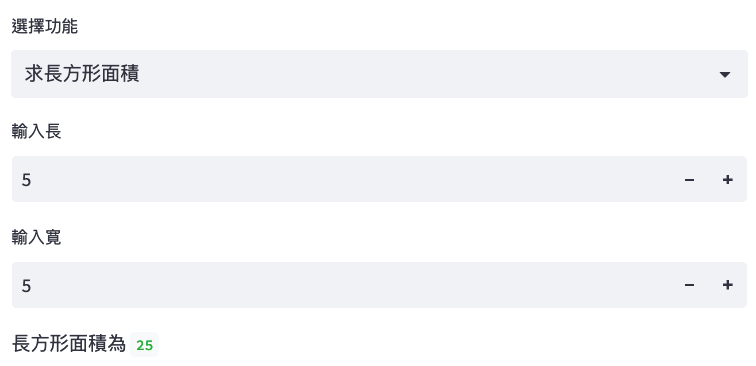
Figure 1: Streamlit課堂作業